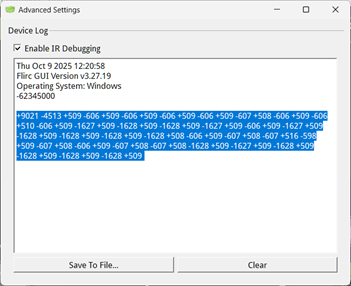How to get IR codes from Flirc and use them with Android phone
Requirements:
Flirc USB
IrScrutinizer
IR Remote
Part 1: Obtaining the IR signal
1. Install the Flirc software from the product page and run it.
2. While the Flirc software is running, plug in the Flirc USB device and let it install. It should say "connected" at the bottom right when it's ready.
3. From the "File" menu, open "Device Log", and tick "Enable IR Debugging" in this window.
4. Point your remote at the Flirc USB device and press the button you want to copy. A lot of numbers with + and - signs should appear, with one large number with a - sign. Ignore the large number as this is simply the amount of time you weren't pressing the button. The rest of the numbers are your IR code for the button.
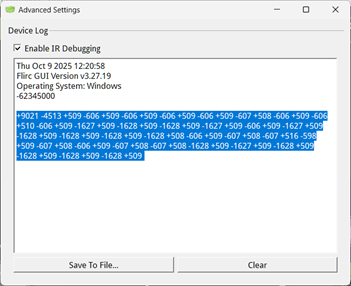
Part 2: Converting the signal to be usable
1. Install IrScrutinizer from the latest release (not Pre-release) and run it.
2. Copy all the small +/- numbers from the Flirc device log in Part 1 and paste them into IrScrutinizer, then click "Scrutinize".
3. The numbers you pasted should turn into a series of numbers and letters in groups of 4, this is now a code the IR Remote app can use.
Part 3: Creating a remote
1. Install the IR Remote app and run it, press the 3 line menu and then the plus sign to add a remote, choose "Empty Remote".
2. Press the 3 dots at the top right and choose "Edit Remote", then press the 3 dots again and press "Add button", choose "Manual IR Code".
3. Select "Pronto Format" and copy the letters and numbers from IrScrutinizer in Part 2 into the text box and press "SAVE CODE". You can test your button now, if it works then name it whatever you want and press "SAVE".
4. Repeat the process for additional buttons. All new buttons get placed in the same position in the app so while you are in "edit mode" you need to long press and drag them around or it will appear you only have one button.
I highly recommend using some clipboard sharing software to help copy the codes from PC to phone, I use KDE Connect but when I first attempted this I couldn't get it working and just saved the codes in a text file and copied it over USB to the phone.